Let’s say you’ve already got a lead magnet, but you didn’t create it in Beacon. No problem! You can still use Beacon’s lead capture forms to share it.
To get started, head over to the Lead Capture dashboard and create a new opt-in form.

Pick A Source
Choose ‘upload’ for you source:

Choose Your File
Click the yellow button to browse for your lead magnet file:

Please note that uploaded files must be a maximum size of 32MB
Use Uploaded Files
If you’ve already uploaded files to your Beacon account, you can select them from this list when you click “Use Beacon Resource.”

Choose The Format
Choose one of the formats shown here:

To learn more about choosing a format, check out our guide on Choosing a Lead Magnet Format.
Choose A Template
After you chose a lead magnet format, select the template you would like to use by clicking on it:

Customize Your Form
You then have the opportunity to customize your lead capture form in the editor.

Upload A Thumbnail
You can upload your own thumbnail image via the thumbnail section:

Top Tabbed Menu
There are various different stages within the lead capture process. You can access each one of these stages via the top menu:

Editing Elements
And you can edit the individual elements with the left-hand menu:

Publishing Your Lead Magnet
Once you have made all the necessary customisations you should navigate to the publish section:

The publish instructions will vary depending on the lead capture format that you chose. In this example you should copy the code shown:

Embed The Code
And paste it on your website:
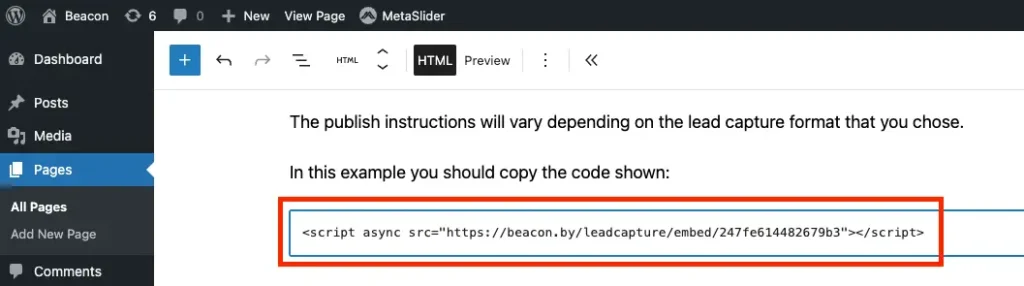
Video Overview
You can find more information about embedding lead capture forms on your website in this video: